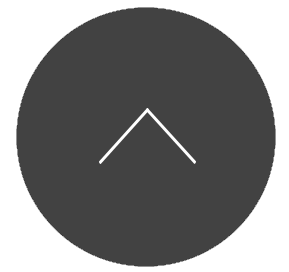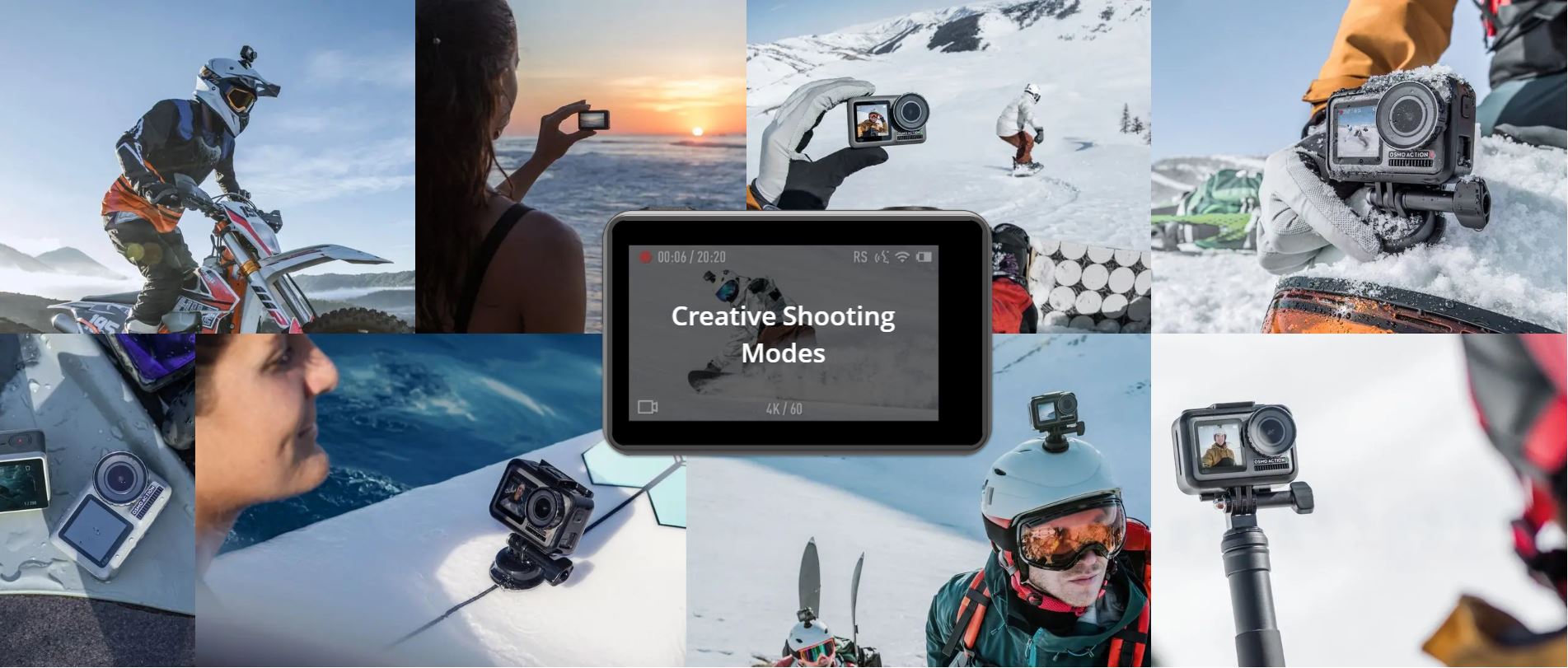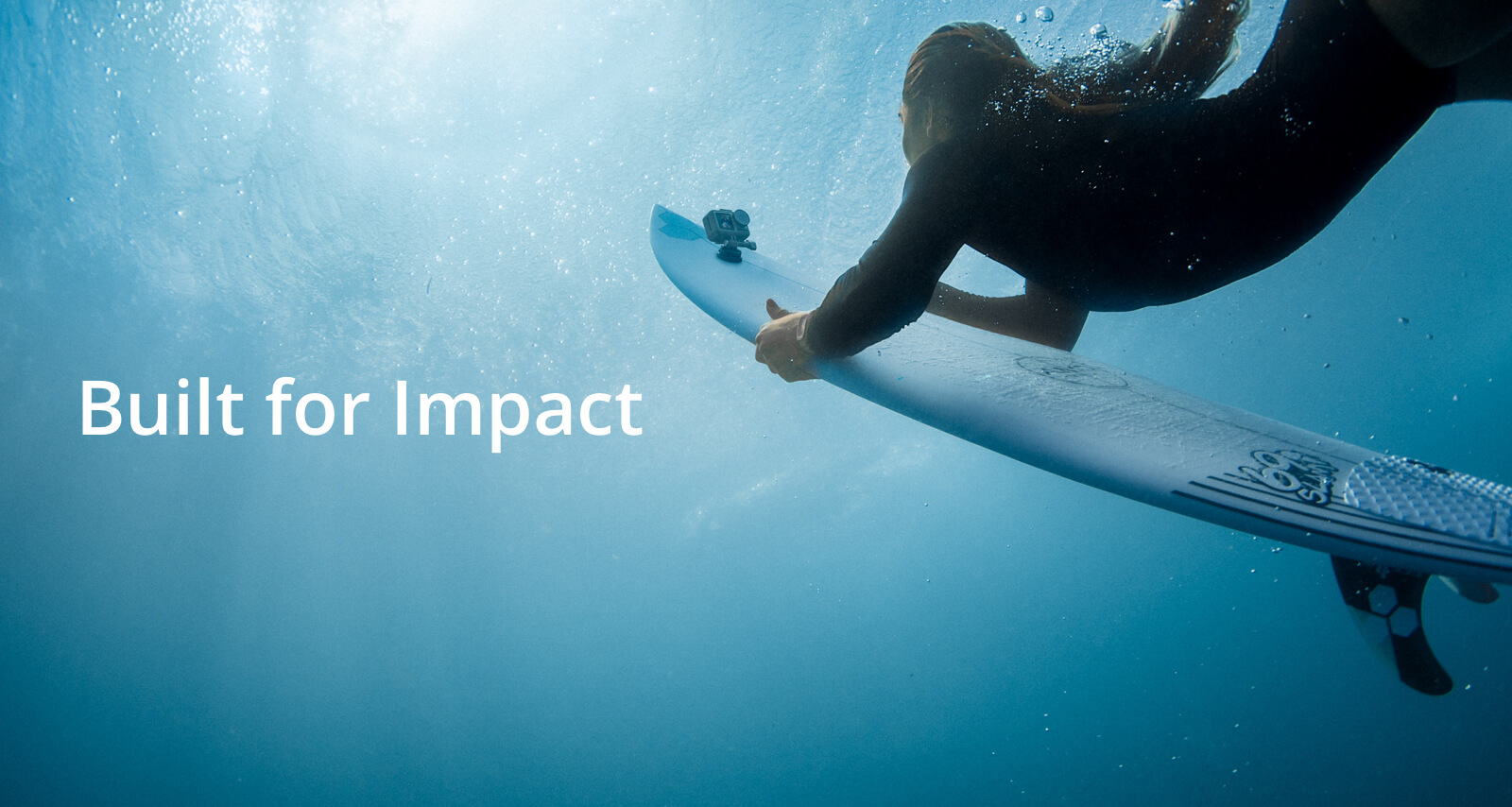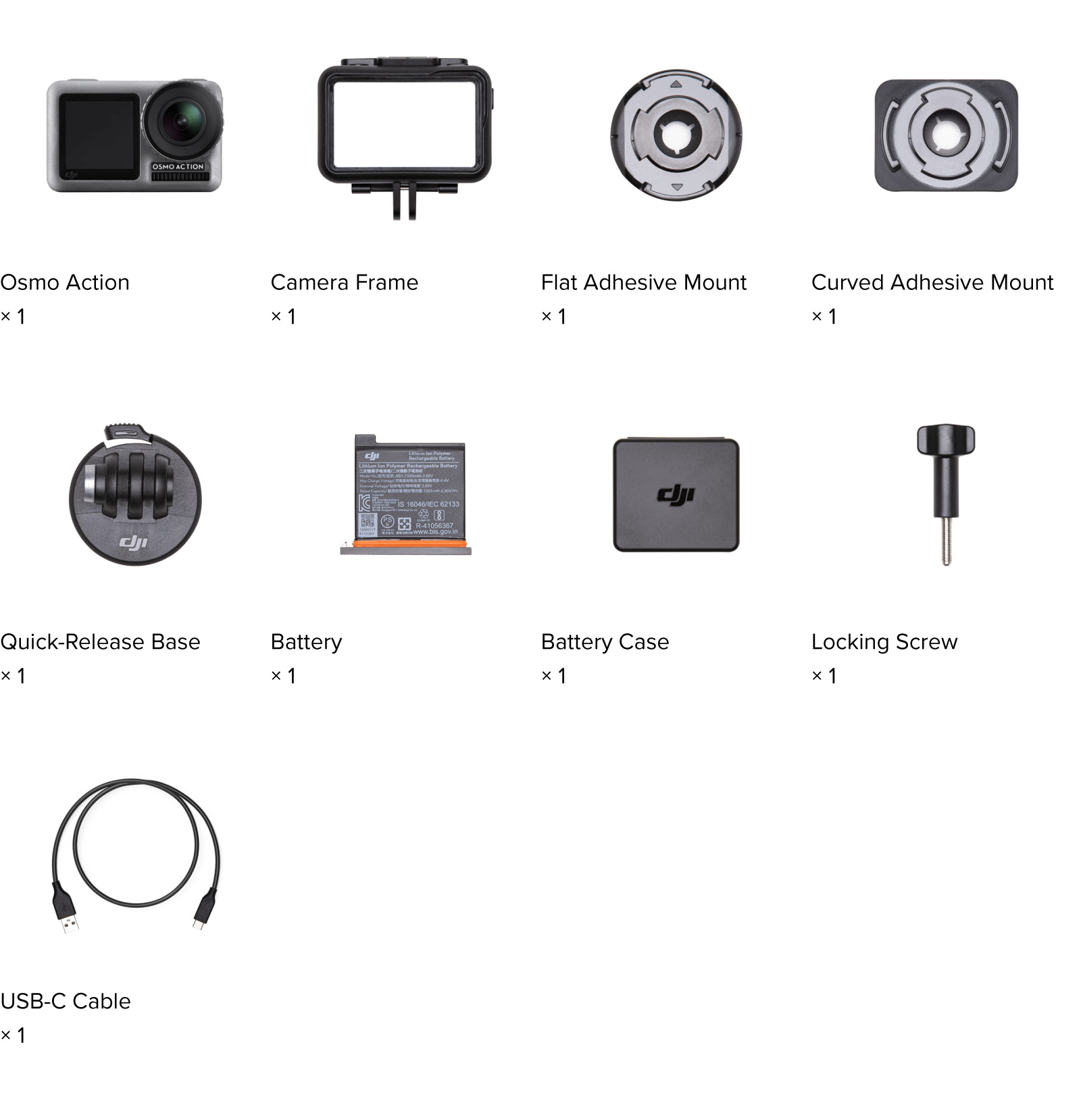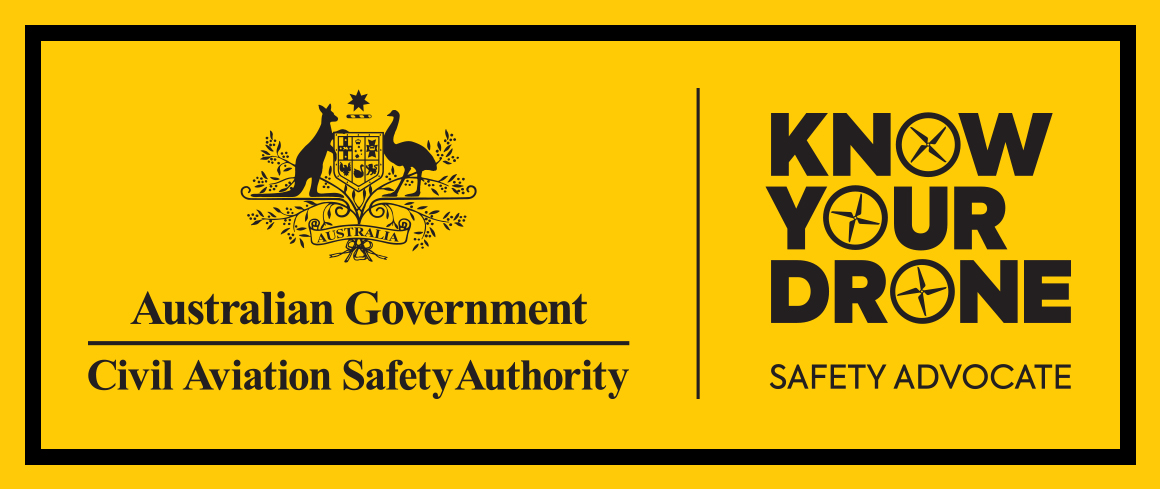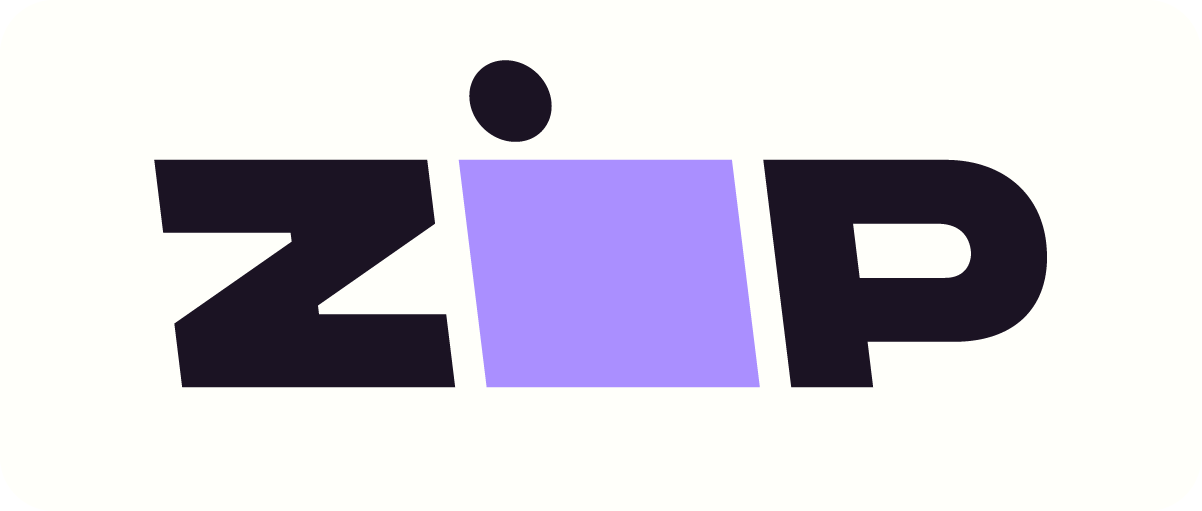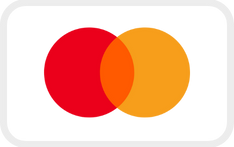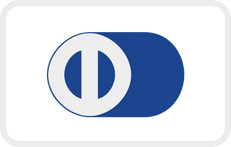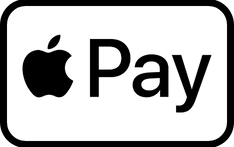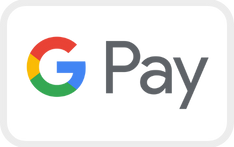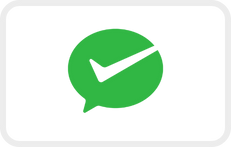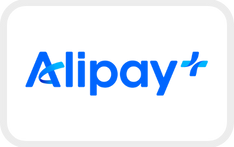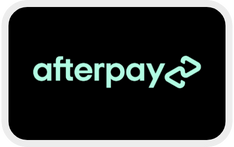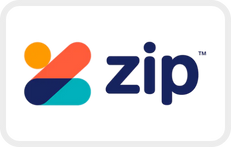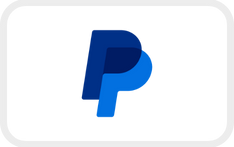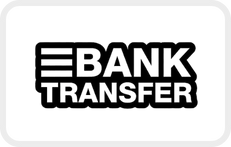OSMO ACTION
Unleash Your Other Side
The OSMO Action is DJI's answer to the growing and competitive action camera market. It differentiates itself from the competition through the use of a front facing screen which ensures that your video framing is on point. You can seamlessly switch between both screens without stopping the recording, giving you the ultimate flexibility. Like all action cameras, the OSMO action gives you full 4K at 60FPS with inbuilt stablisation that mimics the quality of a mechanical stabiliser. With the ability to take HDR video, the Action takes your videos to that next level with beautiful highlights and shadows. For those who are wanting to colour grade the footage to your tone, you will be pleased to know there is a D-Cinelike colour profile. Your colour tones from your drone, mirrorless camera, DSLR and now Action Camera can all match!
Get your own DJI Osmo Action with D1 today where you can take advantage of our Free Shipping, DJI Mimo workshops, Full Australian Warranty and up to 3 months of Interest Free payments. Furthermore, visit one of our stores today to get hands on experience with one of our specially trained product specialists! We are located in Brunswick, The Glen, and La Trobe St in Melbourne, Carindale in Brisbane, World Square in Sydney, Macquarie Centre in Sydney and in Carousel in Perth.


Live the Action. Live for the Action.
Whether you want to record your world from behind a lens or be the star of the show,
Osmo Action’s dual screens allow you to capture it all with the touch of a button.
A vivid front screen lets you frame yourself effortlessly in any setting,
while the back screen delivers a crystal-clear,
hyper-responsive display. Switch between the two displays without interrupting your recording.
This durable,
versatile action camera is jam-packed with advanced technology that lets you spend less time worrying about equipment and more time living the action.

RockSteady,
Made to Move
After years of providing advanced,
reliable stabilization technology to filmmakers around the globe,
DJI has gone one step further. RockSteady combines EIS with complex algorithms,
delivering stable,
shake-free footage no matter how heavy the action gets. The Rocksteady stabilisation found in the Action is known to be one of the better software stabilisation on the market, it very closely mimics the stabilisation found in the Osmo Pocket.
The above video is an example of how the rock-steady works compared to when it's off (or conventional action cameras).
More Dynamic Detail with HDR Video
HDR represent High Dynamic Range, which basically means your highlights and shadows will be evened out in this scenario. HDR video dramatically enhances the dynamic range of your footage giving you a better, more realistic look. This shooting mode delivers natural transitions between light and dark areas, capturing rich details that are often lost in environments with complex lighting.
Take Your Best Shot
Osmo Action packs a high-quality punch with 4K/60fps and 100Mbps video. This ensures your footage always matches the intensity of the moment while maintaining sharp details.
Creative Shooting Modes
Diverse shooting functions enable you to perfectly capture on-the-fly moments.
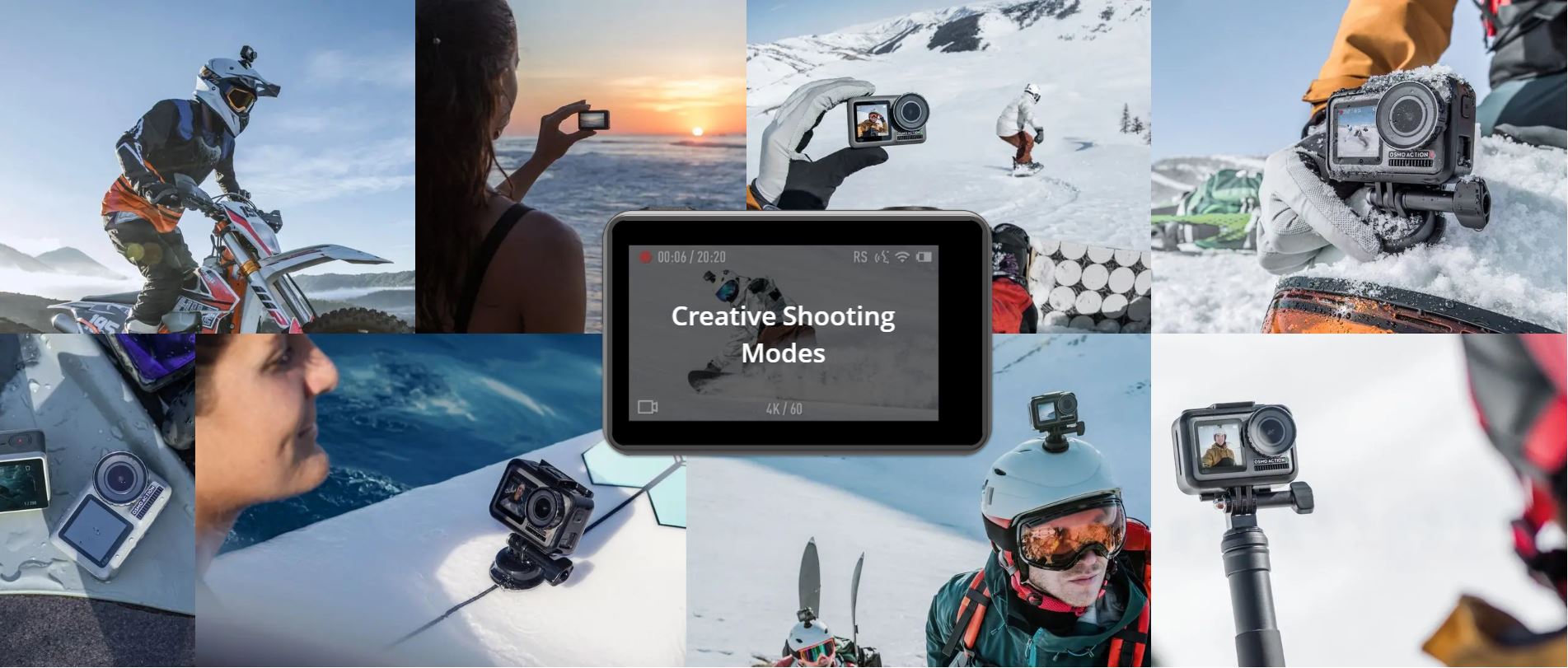
8x Slow Motion
Capture every epic move with jaw-dropping clarity and detail when you use 8x slow motion with 1080p resolution and 240fps.
Custom Exposure Settings
Shoot for the stars with manual and semi-automatic settings that allow up to 120 seconds of exposure,
perfect for capturing the night sky.
Timelapse
Condense time and movement for stunning, easy-to-achieve results.
Timed Shooting Mode
Set up timed RAW shots,
perfect for post-processing and additional control.
Life Doesn’t Wait,
Neither Should You
Action OS is an extremely fast interactive system that combines an efficient,
streamlined UI with three accessible buttons to provide rapid,
flexible operation.
Powering on,
recording,
and setting modes can all be done in the blink of an eye.

Custom Mode
For simplified use and upgraded efficiency. Custom mode lets you store, list, and select frequently used shooting modes and exposure settings.
QS Button
The Quick Switch button ensures modes and settings are easily and quickly accessible.
It has multiple capabilities including options that let you flip between the front and back screen,
change modes,
and select custom settings.
SnapShot
SnapShot means you’ll never miss a moment of the action. Press the shutter button to power on and begin recording in under two seconds.
Pressing the shutter button once when the camera is in sleep mode or powered off engages preset shooting modes.
Voice Control
Five voice commands make essential functions like filming,
capturing photos,
and powering down the device effortless.

Built for Impact
11M Waterproof
Sporting a watertight seal and a hydrophobic coating on the back touchscreen,
Osmo Action is waterproof at depths of up to 11 meters,
making it the perfect underwater companion.

3 Layers — Safe from the Elements
The lens features three aspherical layers that and effectively reduces glareand distortion,
delivering crystal-clear image even in direct sunlight.
A protective,
anti-fingerprint coating on the Lens Filter Cap repels oil,
water,
dirt,
and other small particles,
enabling you to continue filming,
even when conditions and terrain get tough.

-10°C Temperature Resistant
Versatile batteries perform well even in extremely cold environments with temperatures as low as -10
Camera
What resolution settings does Osmo Action support?
4K (16:9) – 60, 50, 48, 30, 25, and 24fps
4K (4:3) – 30, 25, and 24fps
2.7K (4:3) – 30, 25, and 24fps
2.7K (16:9) – 60, 50, 48, 30, 25, and 24fps
1080p – 240, 200, 120, 100, 60, 50, 48, 30, 25, and 24fps
720p – 240, 200fps
What video formats does Osmo Action support?
MOV and MP4.
When Osmo Action is recording, can I view the remaining time and capacity of the microSD card?
Yes. The remaining time will be displayed at the top left of the screen during recording, and the remaining capacity of the microSD card will be displayed when taking a photo.
What is HDR Video mode for?
Use HDR Video mode to enhance the image quality, restore details, and increase the layer of colors to make your video more vivid.
Does Osmo Action support distortion correction?
Yes.
Can I save original photos from a Timelapse?
Photos from Timelapse can be downloaded and viewed on a computer.
What is RockSteady?
Osmo Action uses RockSteady technology to stabilize footage. This EIS technology is realized by increasing the shutter speed, analyzing the images captured by the CMOS sensor, and compensating by cutting off the edges of these images. In this way, multiple frames are overlaid and finally combined into a single frame that is sharp, clear, and accurately exposed.
Can I use HDR and RockSteady simultaneously?
No.
Can Osmo Action shoot slow motion videos?
Yes. Osmo Action supports up to 1080p/240fps 8x slow motion videos.
What is D-Cinelike?
It is designed to capture a wide dynamic range from the sensor, and colors are distributed evenly so the dark part of a picture is greatly improved. It is not a real LUT, but a lower-contrast video with a flat color profile, great for post-processing options.
How do I view existing photos and videos?
Method 1: Swipe the touchscreen to the right to access the album.
Method 2: Connect to the DJI Mimo app and tap the album icon in the bottom right corner to view existing photos and videos.
How do I export photos and videos from Osmo Action?
Method 1: Connect to the DJI Mimo app and download the content to your phone.
Method 2: Insert Osmo Action's microSD card to a computer.
Method 3: Connect Osmo Action to a computer with a USB-C cable.
Where is footage saved in Osmo Action?
Everything is saved on the microSD card.
Does the camera of Osmo Action have a prime lens?
Yes. With a prime lens, the clear imaging distance is 60 mm and farther. Subjects are clear when they are more than 60 mm away from the lens.
Can I set metering for Osmo Action?
Yes, spot metering is the default. To select lock metering, slide down the screen and open metering function in the menu. After returning to the live view page, press the metering area for a long time and tap the center of the metering box to lock metering.
Operation
How do I control Osmo Action with my phone?
The DJI Mimo app allows you to control Osmo Action, sync photos and videos, edit, and share.
How do I activate Osmo Action?
1. Download the DJI Mimo app;
2. Press the power button to turn on the device;
3. Enable Bluetooth and Wi-Fi on your phone, open the DJI Mimo app, tap the camera icon at the top left, and connect to Osmo Action;
4. After the app is connected to Osmo Action, you will be prompted to activate the device;
5. Complete the activation process by following the prompts from the app.
How do I update Osmo Action's firmware?
The DJI Mimo app will send push messages automatically. Follow the prompts to complete the update process.
How do I switch between the front and back screens?
Method 1: Double-tap the main interface of the back screen with two fingers or press and hold the QS button.
Method 2: With the DJI Mimo app, access camera view and tap ""switch screens.""
Method 3: Enable voice command and say ""screen switch.""
Is the front screen available for control?
No. The front screen is only for viewing.
How do I switch to Portrait mode?
In photo mode, rotate Osmo Action 90° and the system will automatically change to Portrait mode.
What is Custom mode?
Detailed shooting settings can be saved as a mode for future selection. You can save up to 5 customized modes.
What is the benefit of Screen Auto Sleep?
To save power, Screen Auto Sleep is adjustable with a minimum time of 1 min.
Does Osmo Action support voice control?
Yes. Osmo Action supports voice commands in English and Mandarin Chinese.
What does the QS button do?
In camera view, press the QS button to quickly switch between the most frequently used modes. Tap "…" to select modes and add them to the QS interface. In Settings or Playback, press the QS button to return to camera view. Press and hold the QS button to switch between the two screens. Video will stop and start recording if you switch between screens while recording.
Why does Osmo Action have a lock screen function?
The lock screen function prevents you from touching the screen accidentally.
How do I share videos shot with Osmo Action?
You can either save the videos on your phone first or use the DJI Mimo app to upload them and share the links generated.
How do I set shutter speed, ISO, and other camera parameters manually?
Method 1: Enter camera view, and swipe the touchscreen to the left to access camera parameter settings, and choose Manual (M) mode.
Method 2: Connect with the DJI Mimo app and tap Settings on the left of the camera view.
Does Osmo Action have sleep mode?
Yes.
Where is the microphone located on Osmo Action?
Osmo Action has two built-in microphones. One is at the top, and the other is on the left side of the camera.
Can I use an external microphone with Osmo Action?
Yes. You can connect Osmo Action with a third-party microphone through the USB-C port by the 3.5mm adapter.
Can I set the playback volume?
Yes.
Battery
How long is the battery life of Osmo Action?
A fully charged battery can support video recording at 1080P/30fps for up to 135 minutes (with RockSteady turned off), and 4K/60fps for up to 63 minutes (with RockSteady turned on).
Does Osmo Action support fast charging?
No.
How long does it take to fully charge an Osmo Action battery?
It takes approximately 90 minutes to fully charge a battery.
Others
Can Osmo Action be taken apart?
Only the battery, lens filter cap, and USB-C cover can be detached. However, all these parts need to be properly attached before Osmo Action is submerged into water.
Is the Osmo Action Lens Filter Cap interchangeable?
Yes. Rotate the cap to detach it from Osmo Action, and you can exchange it for another cap or ND filter.
Can Osmo Action be connected to Bluetooth or Wi-Fi?
Yes. The device can connect to both Bluetooth and Wi-Fi.
Can Osmo Action be mounted on a tripod?
Yes. The camera frame of Osmo Action can be mounted on a base or tripod.
Is Osmo Action waterproof?
Yes. Osmo Action itself can be used at depths of up to 11 m, and it can be used at depths of up to 60 m by using the Osmo Action Waterproof Case.
What should I do before using Osmo Action underwater?
Please insert the battery, attach the lens filter cap, and close the USB-C cover before using Osmo Action underwater, otherwise water may enter the device.
1. Ensure there is nothing on the battery or inside the battery compartment, the battery is properly inserted, and both battery release buttons are grey with neither orange tab showing.
2. Check that the USB-C cover is properly closed.
3. Ensure that the lens filter cap is intact and properly attached; replace it with a new one if it is damaged.
4. Osmo Action is waterproof at depths of up to 11 meters. When using it with a waterproof case, it is waterproof at depths as far down as 60 meters.
5. Do not jump into water with Osmo Action.
6. Do not use Osmo Action in hot springs.
7. Wash Osmo Action with clean water after removing it from other liquid and let it dry naturally.
What should I do if Osmo Action is damaged by water?
1. Remove Osmo Action from water immediately and remove the battery;
2. Dry the surface of the camera with a clean and soft cloth. Pay special attention to water in the battery compartment, microSD card slot, ports, and cracks;
3. If the camera is severely damaged, contact DJI After-Sales for repair.
What microSD card does Osmo Action support?
Osmo Action supports microSD cards with capacities of up to 256GB.
Recommended models:
Samsung EVO Plus 32GB UHS-1 microSDHC
Samsung Pro 64GB UHS-3 microSDXC
Samsung Pro Endurance 64GB UHS-1 microSDXC
Samsung Evo Plus 64GB UHS-3 microSDXC
Sandisk Extreme 16/32GB UHS-3 microSDHC
Sandisk Extreme Plus 128GB V30 A1 UHS-3 microSDXC
Sandisk Extreme Pro 64GB V30 A1 UHS-3 microSDXC
Lexar 633X 32GB UHS-1 microSDHC
Other mainstream brands with a minimum writing speed of 30MB/s or above are also supported.
What accessories does Osmo Action have?
Osmo Action is compatible with the Waterproof Case, Camera Frame, Quick-Release Base, Locking Screw, Flat Adhesive Mount, Curved Adhesive Mount, and more. For detailed information, please visit the DJI Online Store.
How do I mount different accessories on Osmo Action?
You can use the universal port on the bottom of the camera frame and a threaded rod to connect with common sport camera accessories, or the interface of the Quick-Release Base to connect with DJI official accessories.
How do I clean the lens and filter cap?
1. Dirt on the lens can be cleaned with a lens cleaning cloth. For dust in the cracks at the edge of the lens, use a dust blower or cotton swab for cleaning.
2. To clean water stains, oil smudges, or fingerprints on the lens, apply a few drops of lens cleaning solution on lens tissue and use a circular motion. Close the cap after the lens is completely dry.
3. The inner side of the lens filter cap can be cleaned with a cotton swab.
What should I do if dust or sand gets inside Osmo Action?
Osmo Action is dust-proof. However, if dust does get inside the device and cannot be cleaned, please contact DJI After-Sales for repair.